Updation Guide
Updating eForm Export to SQL is easy. Although it does not provide automatic update at this moment it is still but a matter of few clicks. Whenever a new update is published for eForm, you will receive an email from envato. Once you get it, please download the package and follow the procedure below. #1: […]