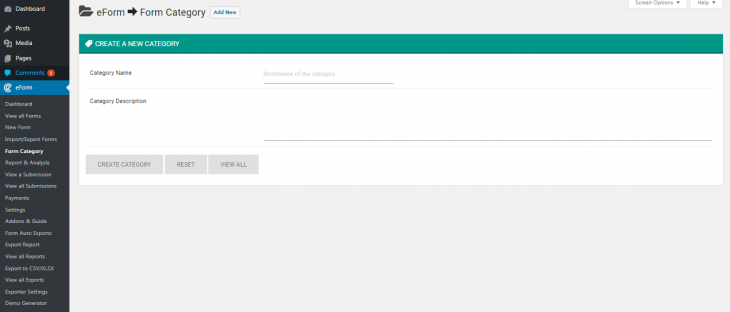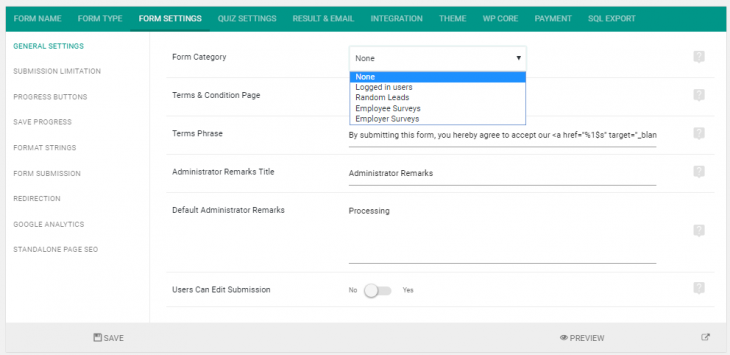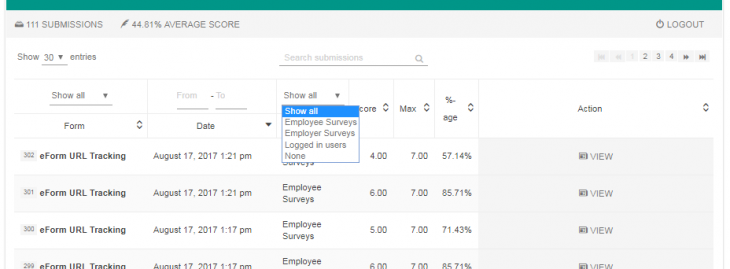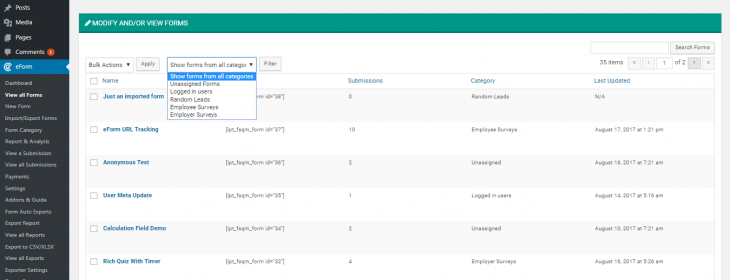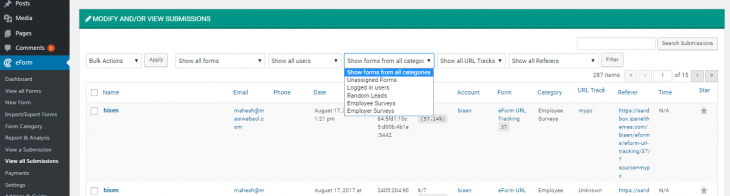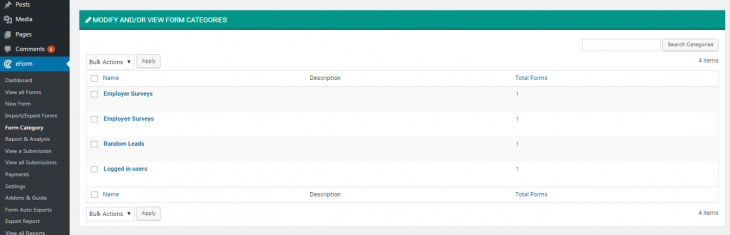Starting v2.5.2, eForm forms can now be categorized. You can put several forms under a category, which can be used by both admins and users to filter forms and/or submissions.
1: Creating Form Category
- Go to eForm > Form Category.
- Click on Add New.
- Give a Category Name and Description.
- Click on Create Category.
2: Assigning Category to a Form
- Edit or create a new form.
- Click on Form Settings > General Settings.
- Assign any category you have created.
3: Showing filter option on User Portal
Just make sure you have the filters=1 attribute inside the user portal shortcode.
4: Administrative management
Following administrative managements are available.
4.1: Filtering forms
- Go to eForm > View all forms.
- Select the category from the filter dropdown.
- Click on the filter button.
4.2: Filtering submissions
- Go to eForm > View all Submissions.
- Select the category from the filter dropdown.
- Click on the filter button.
4.3: Managing existing categories
- Go to eForm > Form Categories.
- There you will be presented with a list of existing categories.
- You may perform deletion or edit the category.