Interactive form by piping element value to labels
Starting with eForm V4 you can create interactive form using Interactive form setting for updating real time data in labels, options, description etc. #1: Enabling Interactive Form Enable Interactive Form settings to have interactive forms through Form Settings->General Settings. #2: Add Interactive Template Tags You can use the template tags in the format %(X){KEY}%. For […]