Working with eForm Matrix Elements
eForm has quite a number of matrix elements. Examples can be found here and here. As you can see we currently support the following types: Matrix with radio elements. Matrix with checkbox elements. Matrix with dropdown questions. Matrix with text input or textarea questions. All of the elements are fully customizable. You can use custom […]