Using native select and configure search for dropdown element
Starting v4.19, eForm allows to use native select element for your dropdowns. Traditionally we’ve been using select2 but we understand cases where a native select element will make more sense in the form aesthetics. When configuring the Dropdown element, simply select Use Native Select to change the type. Configuring Search Now the search of the […]