User input from Checkbox, Radio and Dropdown element
In quiz, user often wants to add their desired option which you may not added in the options. In this case Show Other Option would be helpful to you. It will add one more option with your provided label along with options you have already added. It would envoke a textbox to enter other option […]