Modifying Submission ID inside Summary Table
eForm summary table shows submission ID in a specific format at the very top of it. Until version 3, we could not change it. But with newer options, we can set it to anything we want. #1: Accessing the settings: The new settings can be found under Result & email > Summary Table. Submission ID […]