Google Analytics Event Tracking with eForm
With eForm it is possible to track how your users are interacting with your forms through Google Analytics Event tracking. The setup is pretty simple, you just need to enter your UA property ID and the rest is done automatically. Create a Google Analytics Profile Skip this step if you have done this already. To […]